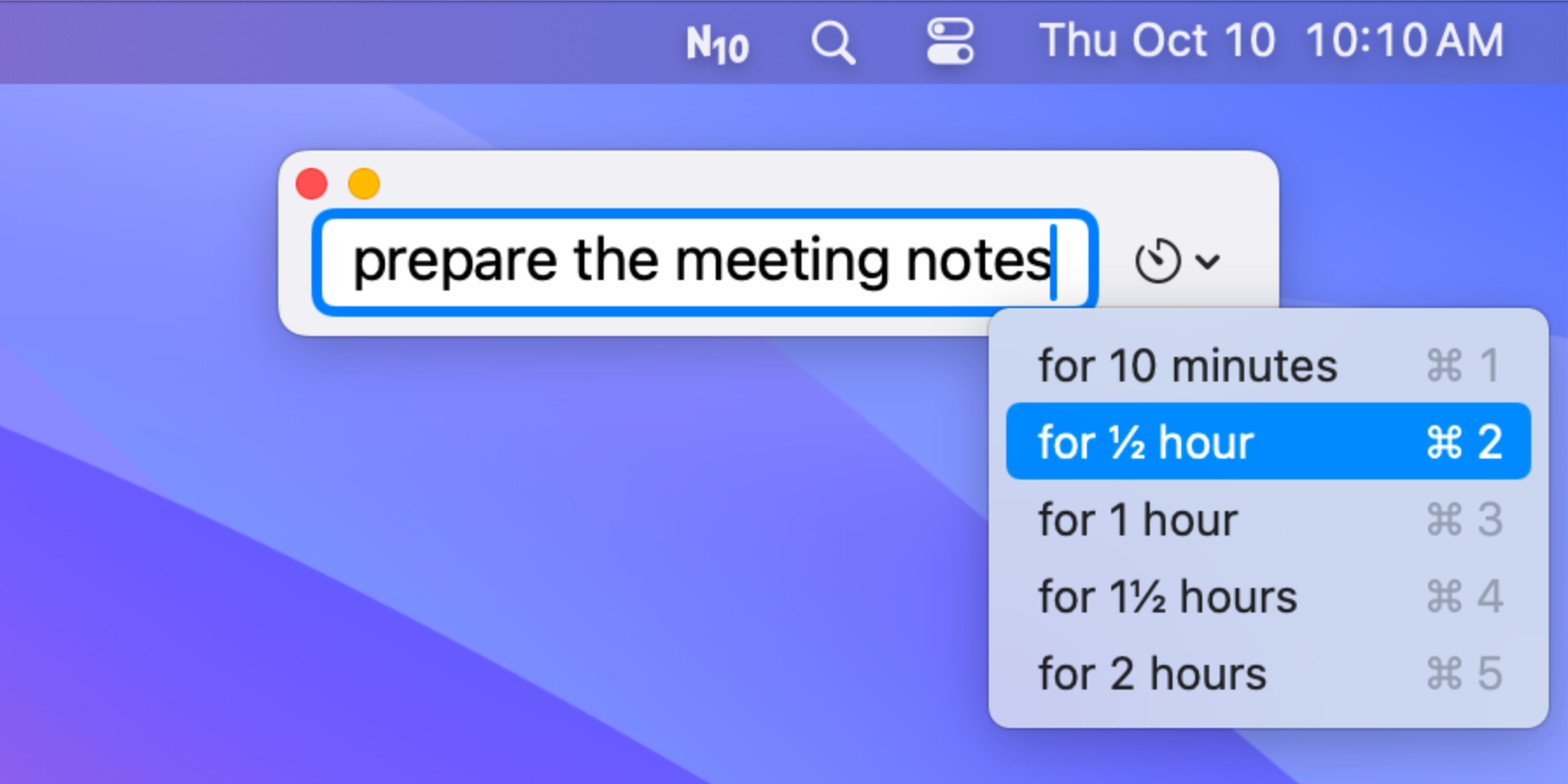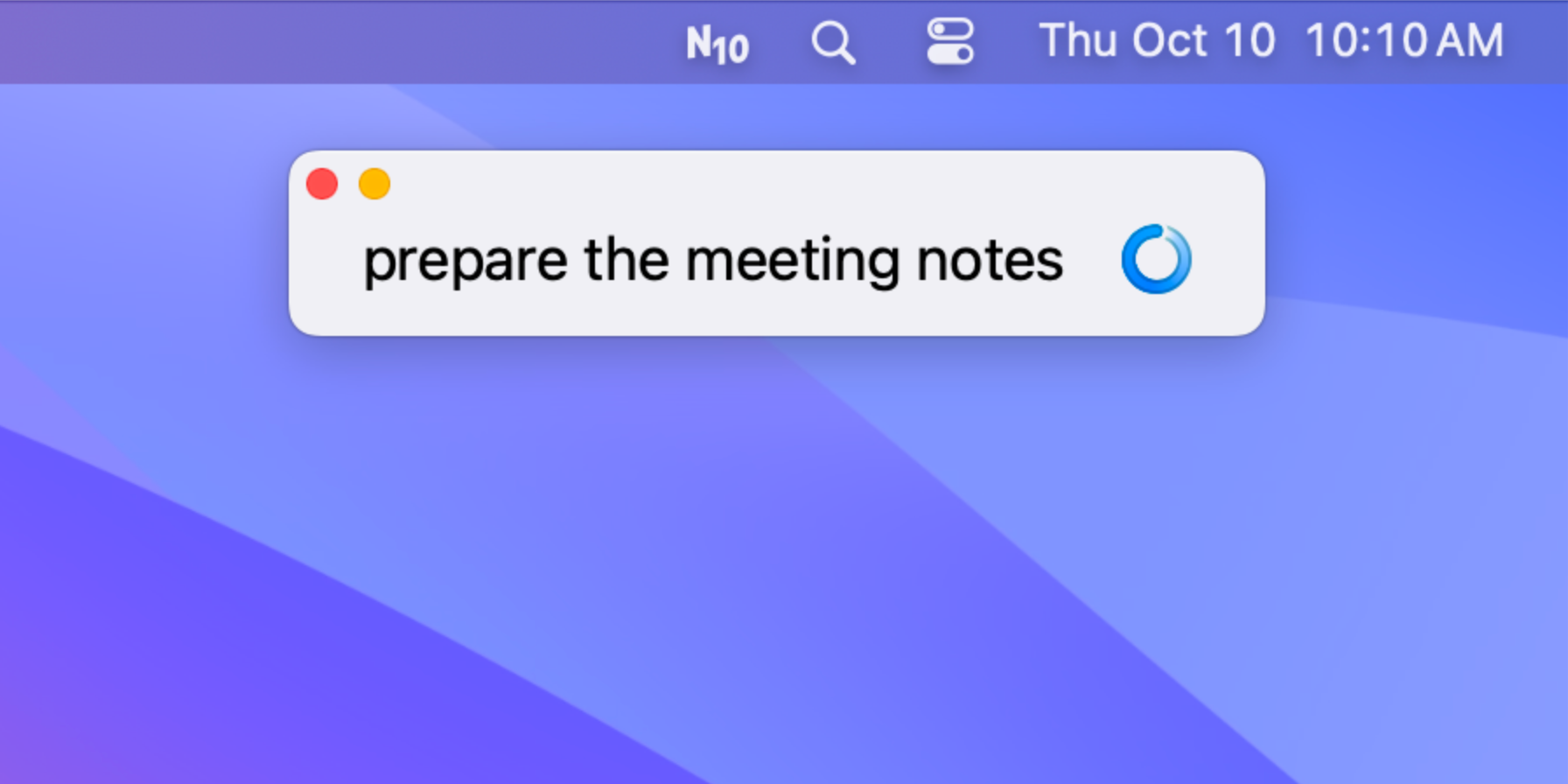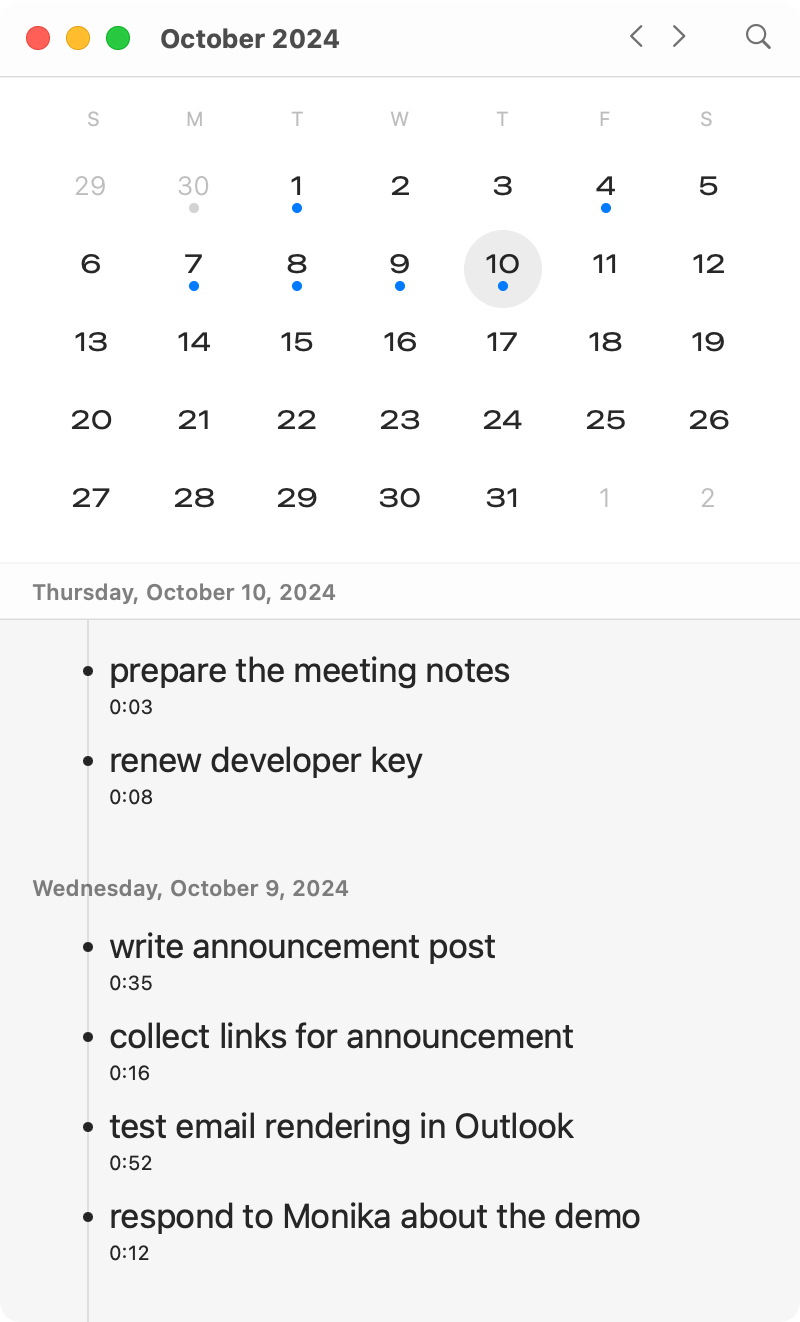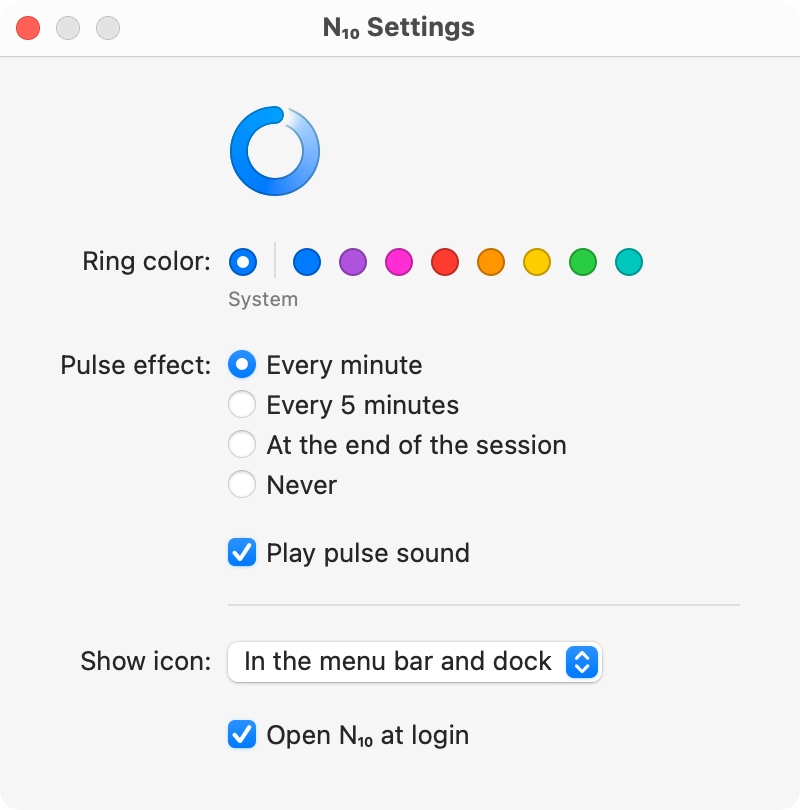Set your intention.
See it while you work.
N10 helps you do the thing you want to do.
For all of us who get stuck, feel overwhelmed, lose track of time, forget what we’re working on, or could just use a little help concentrating.